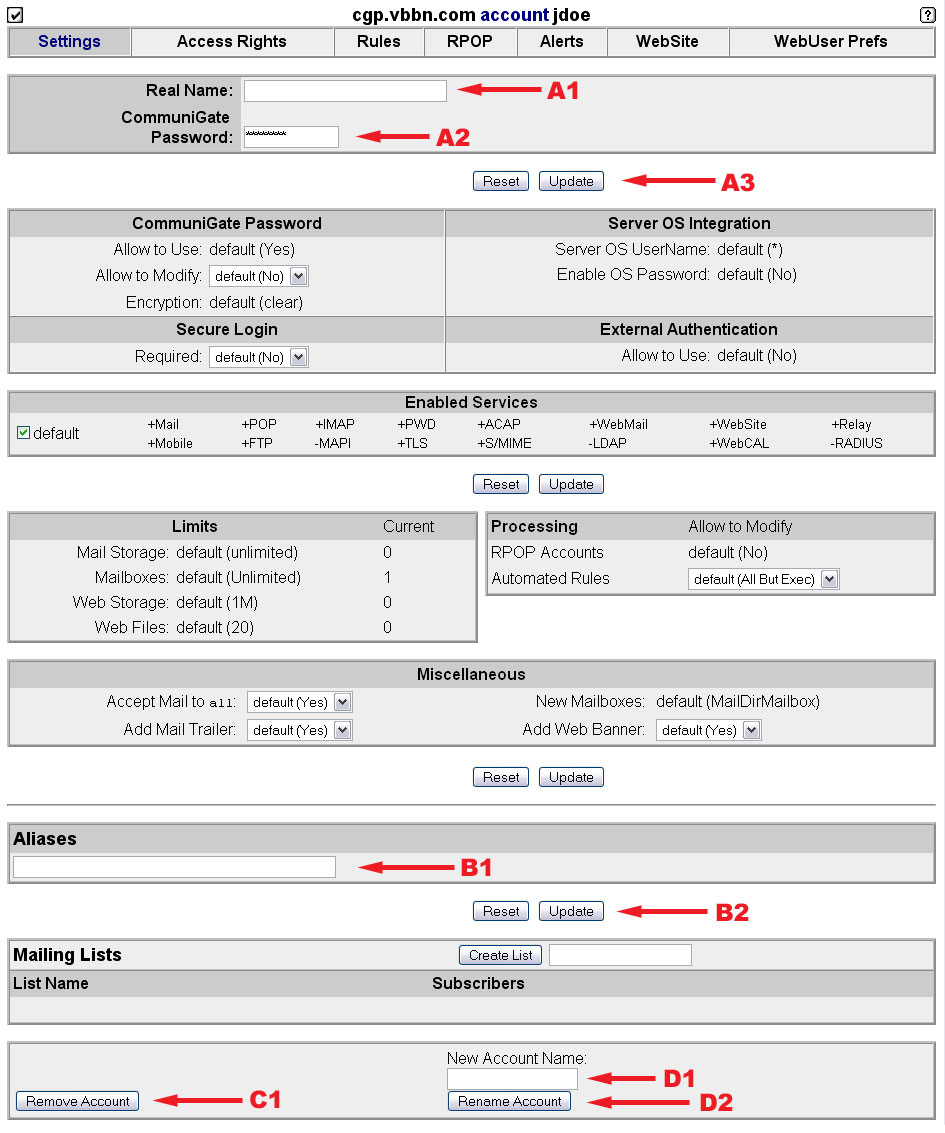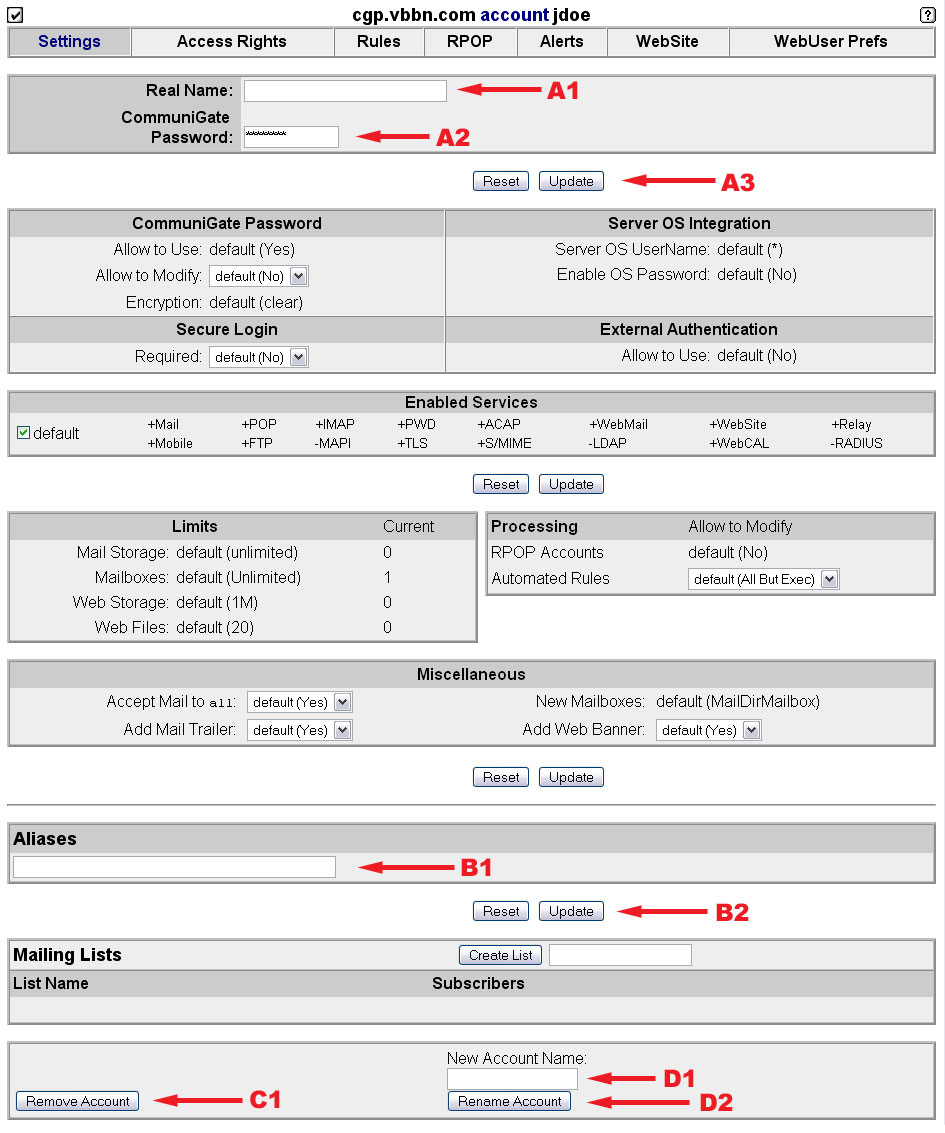Vista Mail Server: Account Settings
Account Settings Page
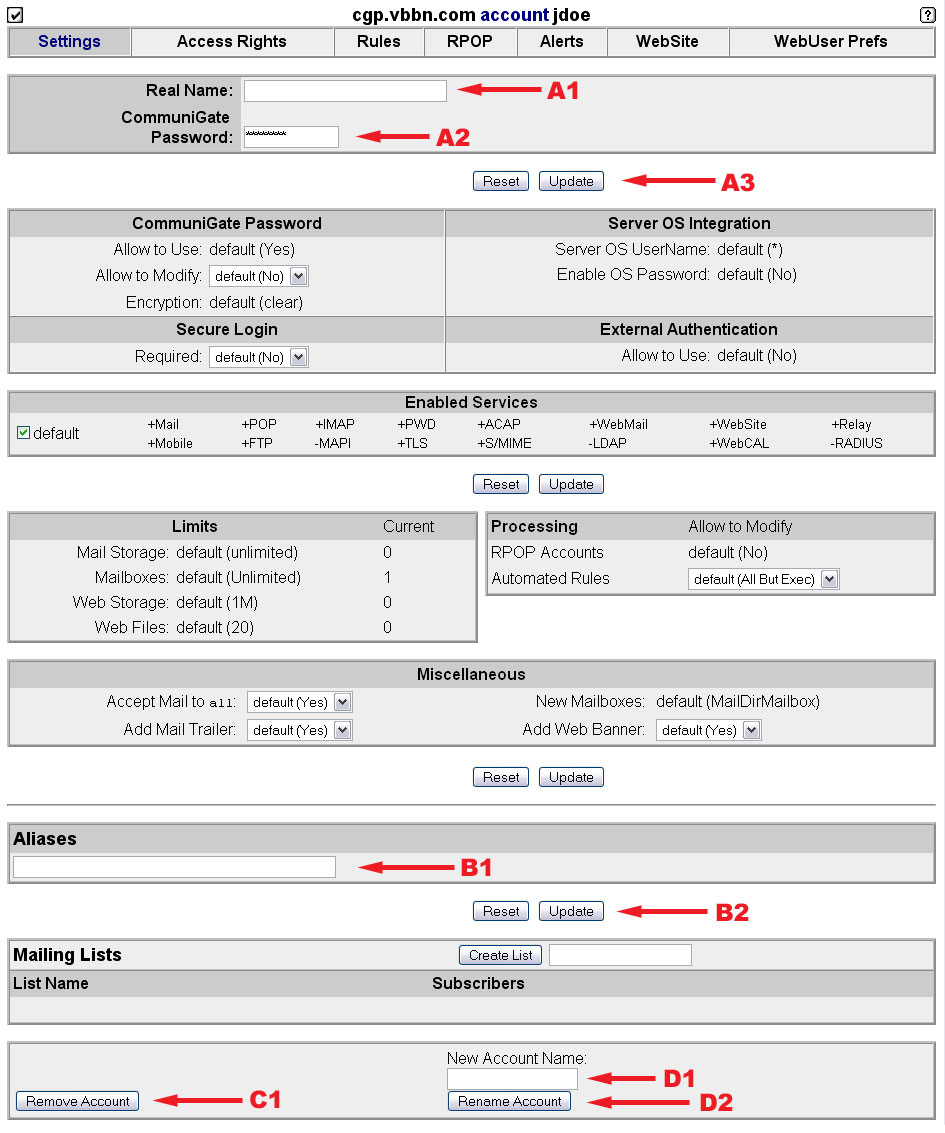
Initial Set-up for a new account
- Type the users name into the Real Name box marked by arrow A1. This is used in Webmail for the users From entry and for searching the directory.
- Type the users password into the CommuniGate Password box marked by arrow A2.
- Finally, click the update button marked by arrow A3.
Changing a users password
- Type the new password for the user into the CommuniGate Password box marked by arrow A2.
- Finally, click the update button marked by arrow A3.
Adding an alias
Aliases allow a user to receive email at a second address. For example adding the alias jane.doe to the user jdoe would allow email to be received at both jdoe@yourdomain.com and jane.doe@yourdomain.com.
- Type the alias to add for this account into the box marked by arrow B1.
- Then click the update button marked by arrow B2.
Removing an account
- Click on Remove Account button marked by arrow C1. You will be promtped to verify that you want to remove the account.
Renaming an account
- Type the new name for the account in the box marked by arrow D1.
- Then click the Rename Account button marked by arrow D2.
Return to the Accounts Page